6 min to complete
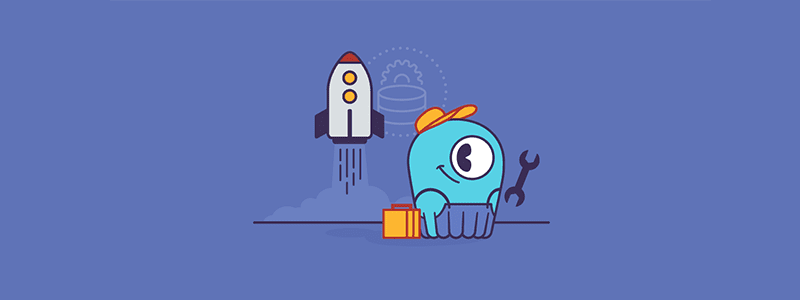
In this lab, we will see how to quickly start ScyllaDB by running a single instance using Docker. We will then see how to run the CQL Shell.
Please ensure that your environment meets the following prerequisites:
- Docker for Linux, Mac, or Windows. Please note that running ScyllaDB in Docker is only recommended to evaluate and try ScyllaDB. For best performance, a regular OS install is recommended.
- 3GB of RAM or greater for Docker.
- If you are using Linux, you will need docker-compose.
Before starting the cluster, make sure the aio-max-nr value is high enough (1048576 or more).
This parameter determines the maximum number of allowable Asynchronous non-blocking I/O (AIO) concurrent requests by the Linux Kernel, and it helps ScyllaDB perform in a heavy I/O workload environment.
Check the value:
cat /proc/sys/fs/aio-max-nrIf it needs to be changed:
echo "fs.aio-max-nr = 1048576" >> /etc/sysctl.confsysctl -p /etc/sysctl.confFirst, we’ll start a single instance and call it ScyllaDBU:
docker run --name scyllaU -d scylladb/scylla:5.2.0 --overprovisioned 1 --smp 1Notice that some files might be downloaded in this step. After waiting for a few seconds, we’ll verify that the cluster is up and running with the Nodetool Status command:
docker exec -it scyllaU nodetool statusThe node scyllaU has a UN status. “U” means up, and N means normal. Read more about Nodetool Status Here.
Finally, we use the CQL Shell to interact with ScyllaDB:
docker exec -it scyllaU cqlshThe CQL Shell allows us to run Cassandra Query Language commands on ScyllaDB, as we will see in the next part.

