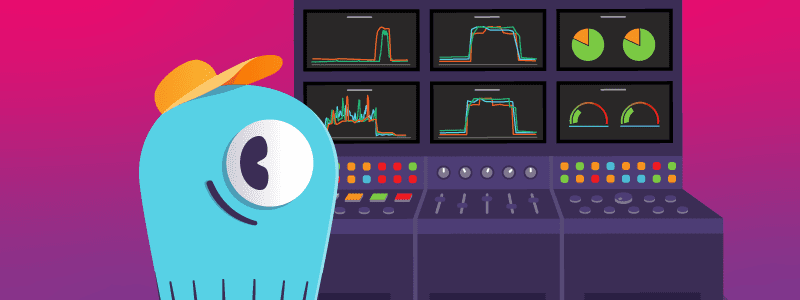This is an intermediate-level course that focuses on ScyllaDB integrations and setup and expands on concepts touched on in previous courses.
Course Description
The Mutant Monitoring System and Integrations course is a great tool to train new and experienced ScyllaDB users on key concepts such as setup, failover, compactions, multi-datacenters, and how ScyllaDB integrates with third-party applications such as Kafka, JanusGraph, and more. The course is suitable for developers who want to learn how to use ScyllaDB within their custom applications in various programming languages. If you are new to ScyllaDB, starting with the ScyllaDB Essentials course is recommended before taking this one.
The course includes lessons on various topics, which are, in many cases, covered more in-depth in other courses. In such cases, you’ll find links to the additional material.
The Backstory
Mutants have emerged from the shadows and are now wreaking havoc on Earth. Increased levels of malicious mutant behavior pose a threat to national security and the general public. The government has enacted the Mutant Registration Act to protect citizens better and understand more about mutants. As required by the act, each mutant must wear a small device that reports his/her actions every second. The overall mission is to help the Government keep the Mutants under control by building a Mutant Monitoring System (MMS). Finish this course, and we just may save the Earth!
Get to it!
Next Steps
After completing this course, check out the Using ScyllaDB Drivers course if you’re a Developer or an Architect. If you’re a DBA, consider taking the ScyllaDB Alternator course next. Discover the suitable learning path for you.
Any feedback, questions, or new content you’d like to see? You can discuss this course and other training material on the community forum.
*Course version S110.3 updated on the 22nd of January 2023