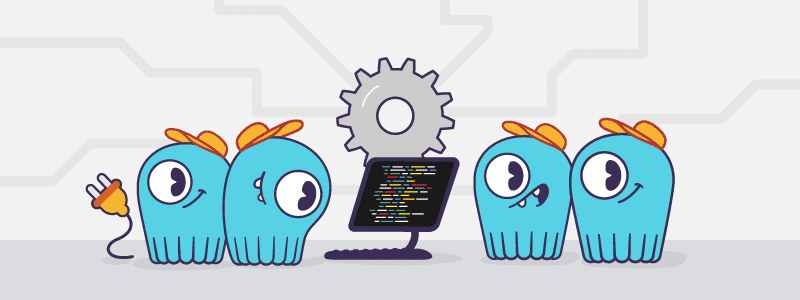This is an intermediate-level course that focuses on ScyllaDB drivers and how to use them for application development.
Course Description
This course was designed with application developers and architects in mind.
You can interact with a ScyllaDB cluster using drivers in multiple languages. This course starts with a recap of the architecture and an overview of ScyllaDB-specific drivers, including paging and shard awareness. It covers drivers for different languages, including Java, CPP, Rust, Golang, Python, Node.JS, and others and also includes some hands-on examples.
While it’s possible to use Apache Cassandra drivers, by using ScyllaDB specific drivers you’ll improve cluster performance.
Besides ease of use, the main features of ScyllaDB drivers are:
1. Paging Support: Fetching each page from the same coordinator node, which can cache the state. This results in better throughput and lower latencies.
2. Shard Awareness: Improved request routing by connecting directly to the shard that manages requested data. This reduces inter-shard communication and improves latency.
By the end of this course, you will know how to use drivers in different languages to interact with a ScyllaDB cluster. You can read more about ScyllaDB drivers in the documentation.
It’s recommended you take the ScyllaDB Essentials and Data Modeling courses before taking this one.
Any feedback, questions, or new content you’d like to see? You can discuss this course and other training material on the community forum.
*Course version S210.1 updated on the 30th of January 2024