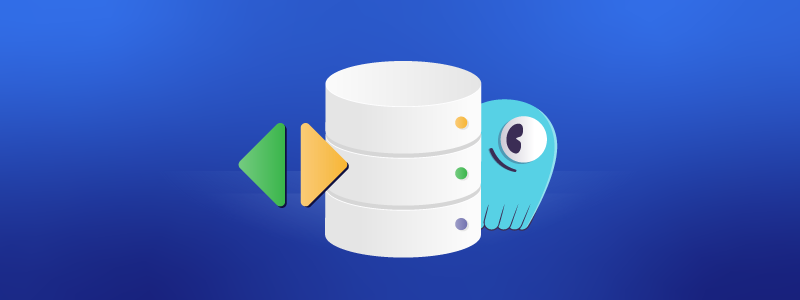This introductory course explains the basics of ScyllaDB, including information on NoSQL database fundamentals.
What Will I Learn?
By the end of this course, you will understand basic concepts of NoSQL databases. You will gain knowledge and hands-on experience of ScyllaDB features and advantages, including ScyllaDB architecture, data model, high availability, and installation.
Who Should Attend?
This course is designated for DBAs, System Engineers, Developers, and Architects who want to understand the basics of NoSQL and how those apply to ScyllaDB.
Anyone with a need for a highly available fast NoSQL database would benefit from this course.
Prerequisites
Any system that can run Docker, such as Linux and Mac
Next Steps
This course is the foundation for other ScyllaDB training courses. If you’re a developer, check out the Data Modeling course, it’s recommended to take it after completing this course. If you’re a DBA continue to the ScyllaDB Operations course.
Any feedback, questions, or new content you’d like to see? You can discuss this course and other training material on the community forum.
*Course version S101.3 updated on the 24th of January 2024